
|
Using Graphical Installer Wizard
|

This chapter contains step-by-step tutorials for creating new
installers using Graphical Installer Wizard. With this tool
whole installer can be created by a few clicks - no manual writing
is necessarry.
Graphical Installer Wizard offers two basic features:
![]() Notice:
Notice:
There is no difference in Graphical Installer Wizard among various
IDEs. Graphical Installer Wizard is always the same - the pages,
the behaviour, the generated installer, etc. are always the
same.
There are small differencies in installation and configuration. But
your resulting installer (script file) is never affected.
RAD & Installer is a RAD Studio extension for creating Inno Setup installers. It integrates Inno Setup with Embarcadero RAD Studio and allows you to create and build Inno Setup projects right within RAD Studio getting all benefits of this environment.
Inno Script Studio is an Inno Setup IDE useful for experts and beginners in the creation of Setup programs with the Inno Setup.
Standalone application provides the same functionality without any IDE (or with standard Inno Setup ide called Compile32).
With Graphical Installer Wizard you can generate whole installer
or convert your existing Inno Setup script. This Wizard will
generate for you both <project>.iss and <project>.graphics.iss
files as so as necessary image resources.
Generated files can be immediately opened and compiled - and your
new installer is instantly ready for action.
![]() Tip:
Tip:
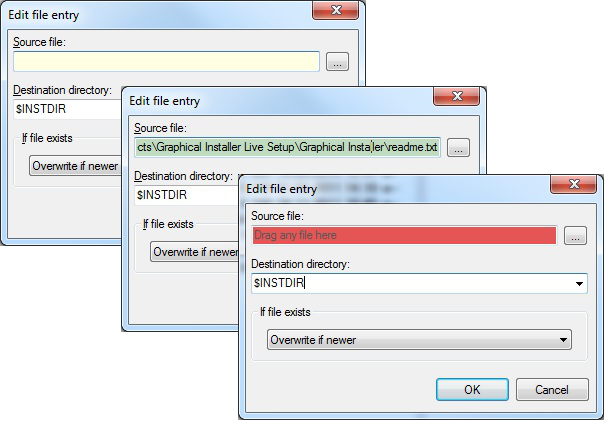
Anytime you see an yellow field (usually with some hint like 'Drag
file here') in dialog, you can use Drag and Drop to select file
into this field to speed up your work.
If correct file is used the field turns green. On wrong file it
turns red.